Certain apps and background tasks in Windows Phone 8 stay connected to the Internet all the time, consuming your available data allowance in the process. This article provides some useful tips to help Windows Phone 8 users consume less bandwidth while using the data connection.
Today’s smart phones typically provide two ways of connecting to the Internet. You can either connect to a local wireless network in exactly the same way as you would typically connect a laptop computer to the Internet, or you can use the data plan provided by your mobile operator. The problem with the latter is that mobile data plans are typically heavily restricted, and you can quickly end up paying over the odds by going over any limit that you currently have in place. In order to reduce the costs associated with using your phone, you should minimize your data consumption as much as possible, sticking to Wi-Fi wherever a network is available.
1 — Ensure that WiFi Is Turned On
Those who are new to the world of smart phones often find themselves confused by the difference between a mobile data connection and wireless Internet. The difference is that Wi-Fi is often much faster, and it usually doesn’t cost anything other than the monthly subscription to the Internet service provider. If you can freely connect your laptop or desktop computer to the network and use the Internet without any restrictions, then you can do exactly the same with your phone as well.
To turn on wireless Internet on your Windows Phone 8 device, swipe the home screen to the left to reveal the Apps list. Scroll down and tap «Settings» followed by «Wi-Fi» and move the slider to the «On» position. Connect to your local wireless network in the list and enter the passkey if prompted.
2 — Change Your Email Sync Settings
Windows Phone 8 periodically checks any email accounts you have associated with your smart phone and downloads new emails at regular intervals. However, automatic email synchronization consumes battery life, and if you have your data connection turned on and are not connected to a wireless network, it will also consume your dataallowance.
Navigate to Settings > Email + Accounts and tap on the account you want to change the setting for. Select a shorter time span from the dropdown menu below «Download content».
3 — Don’t Download Content Using Your Data Plan
Even if you have a very generous data allowance which you think you might never reach. you should never download larger amounts of content unless you are using a wireless connection. Whenever you are downloading and installing games, apps, music or videos from the Windows Phone Store or from any other source, be sure that you are connected to a Wi-Fi network. The same applies whenever you are watching streaming online video on websites such as YouTube, since Rich activities also consume a high amount of data.
4 — Turn off Background Tasks
Certain apps continue running in the background even when your phone is locked and not in use. This consumes battery life, and with some background tasks, Internet bandwidth as well. To see a list of background tasks, navigate to Settings and swipe the screen to the left to reach the Applications section. Tap «Background tasks». Disable any currently active background tasks which you don’t need by tapping on them and tapping «Block» on the next page.
5 — Reduce the Size of WebPages
Internet Explorer to is the built-in Web browser with all devices running Windows Phone 8, and it provides a useful feature which enables it to reduce the size of WebPages on the fly before they are actually downloaded to your phone. This works by sacrificing a degree of image quality for increased speed and less data consumption. Whenever you open a website, the URL is sent to Microsoft’s Data Sense service before reaching your phone.
To enable Data Sense, navigate to Settings and swipe to reach the Applications menu. Tap «Internet Explorer» followed by «Advanced Settings». Check the box beside «Reduce data use when browsing». If this option is unavailable, then your mobile operator might not support it.
6 — Turn off Your Data Connection Entirely
The most reliable way to ensure that you don’t end up consuming your data limit is to simply turn the data connection off entirely. This is highly advisable if you are on a prepaid plan where you are charged automatically whenever you use the data connection. If you actually need to use the data connection while you’re on the move, you can easily turn it back on again. To turn off the connection, navigate to Settings > Mobile Network (or Cellular) and select «Off» from the dropdown menu beneath «Data connection».
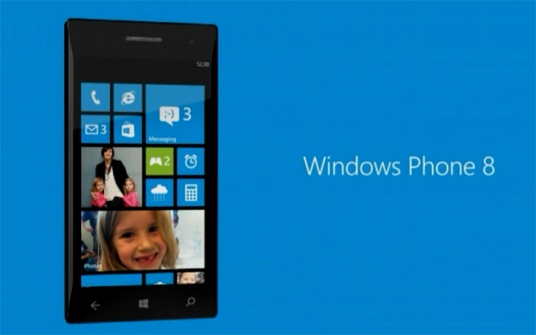
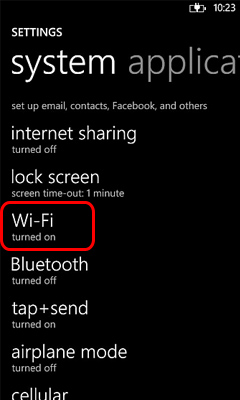
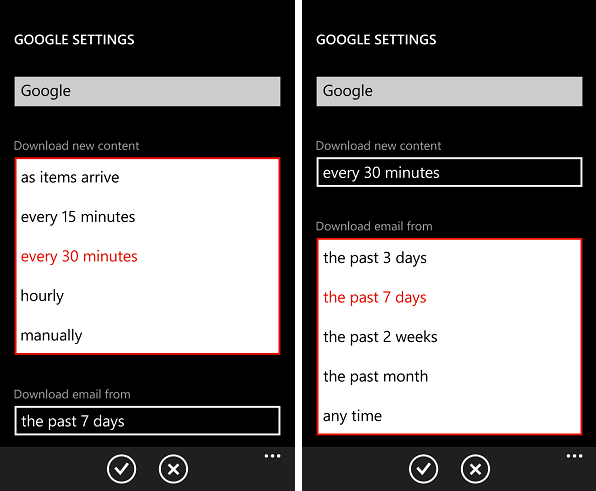
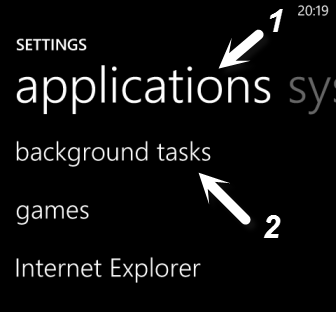
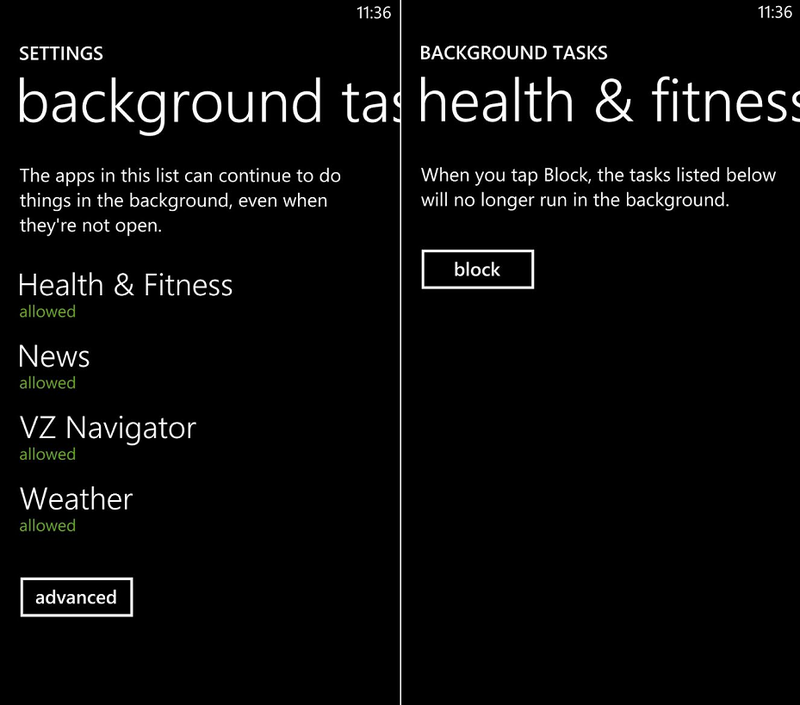
Leave a Reply